How to Adjust a Projector Mount for Perfect Alignment?
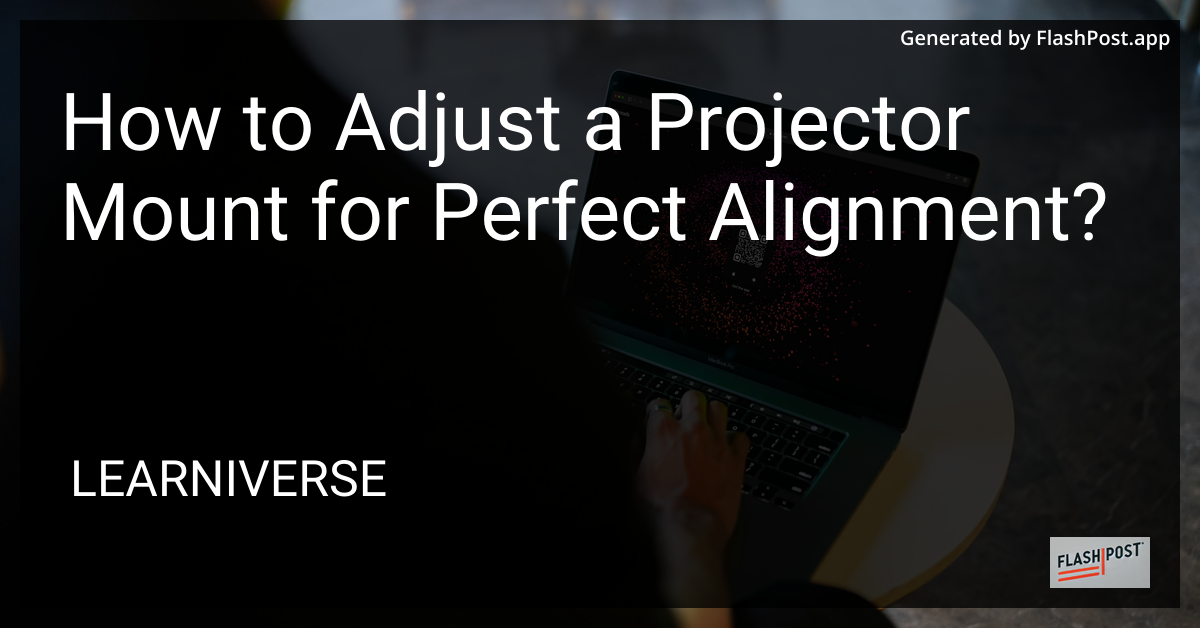
Aligning your projector perfectly can lead to an optimal viewing experience. Whether you’re watching a movie, giving a presentation, or using it for gaming, a properly aligned projector ensures that the image is clear, level, and fits the screen perfectly. This guide will provide you with step-by-step instructions on how to adjust your projector mount for the perfect alignment.
Understanding Projector Mounts
Projector mounts are designed to hold a projector securely in place, whether mounted on the ceiling or wall. Adjusting the mount is crucial to ensure that your projector's image lines up with your screen without any distortion.
Steps to Adjust Your Projector Mount
1. Gather Your Tools
Before you begin, you'll need a few tools to help with the alignment:
- A screwdriver that fits your mount screws.
- A spirit level to ensure your projector is straight.
- A tape measure for accurate distance measurements.
2. Turn On the Projector
Position yourself to see the projection directly as you turn on the projector. This will help you spot any misalignment as you make adjustments.
3. Adjust the Mounting Arms
Most projector mounts come with adjustable arms. Loosen them slightly, so the projector is movable, but not so loose that it could fall. Adjust the arms to ensure the projector is level with the screen using the spirit level.
4. Correct Vertical Alignment
Adjust the vertical tilt so the image is projected directly onto the screen center. If your projector mount allows for vertical adjustment, use it to eliminate distortion at the top or bottom of the image.
5. Set the Horizontal Angle
Next, ensure that the projector’s image is centered horizontally. Adjust the mount to fix any horizontal keystoning, where the image looks like a trapezoid instead of a rectangle.
6. Fine-Tune the Distance
Measure the distance from your projector to the screen. It should align with the projector's throw ratio for the image size you desire. Move the projector forward or backward as necessary.
7. Lock the Position
After adjusting both vertical and horizontal angles, and ensuring the distance is perfect, tighten the mount screws securely. Make sure the projector remains aligned as you lock it in place.
8. Test the Alignment
Finally, project a test grid using your projector settings to confirm the image aligns properly with your screen edges. Make any minor adjustments as needed.
Additional Resources
- Explore the best laser projectors for superior quality and performance.
- Learn more about screen sharing with a projector to enhance your viewing experience.
- Discover if 4K projectors are worth it for your future home theater needs.
By following these steps, you can achieve a perfectly aligned projector that enhances your viewing experience, whether for home entertainment or professional presentations.