How to Install Woocommerce on Wordpress in 2025?
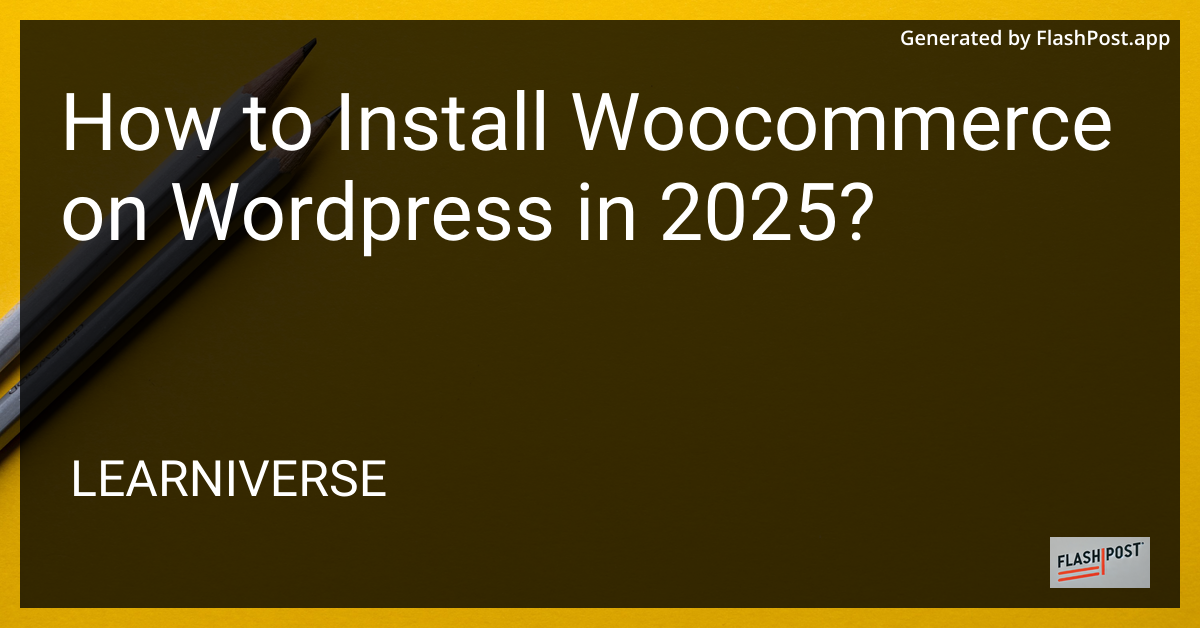
WooCommerce is an indispensable tool for transforming a WordPress site into a fully functioning online store. In this guide, we'll walk through the step-by-step process to seamlessly install WooCommerce on WordPress in 2025.
Why Choose WooCommerce for Your E-commerce Needs?
As of 2025, WooCommerce continues to thrive as a versatile, open-source platform. Its robust functionality and countless extensions make it a top choice for online retailers worldwide. Whether you're managing invoice customization or resolving cart content errors, WooCommerce offers solutions for all.
Prerequisites for Installation
Before diving into the installation, ensure that you have:
- A functional WordPress site.
- Administrative access to the WordPress dashboard.
- Secure hosting that meets WooCommerce's technical requirements.
Step-by-Step WooCommerce Installation
Step 1: Plugin Search and Installation
Log Into WordPress Admin: Access your WordPress dashboard using your admin credentials.
Navigate to Plugins: From the dashboard menu, click on
Plugins>Add New.Search for WooCommerce: In the search bar, type “WooCommerce” and hit enter. This will display the WooCommerce plugin as the first result.
Install WooCommerce: Click
Install Nownext to the WooCommerce listing and wait for the installation to complete.Activate the Plugin: Once installed, click
Activate. This action will launch the WooCommerce setup wizard.
Step 2: Setting Up WooCommerce with the Wizard
Setup Wizard Initialization: The setup wizard is designed to help you configure the basic settings for your store.
Store Details: Enter your store's address and the currency you'll be using. Select the types of products you'll be selling (physical, digital, or both).
Payment Options: Configure payment gateways such as PayPal and Stripe for seamless transactions.
Shipping Details: Set flat rates or integrate real-time shipping rates from carriers.
Optional Add-ons: The wizard offers additional features such as automated taxes and email marketing integration—choose what best suits your needs.
Step 3: Customizing Your Store
Once the basic setup is complete, consider exploring further customizations:
- Themes and Design: Opt for a WooCommerce-compatible theme to give your store a professional look.
- Plugins and Extensions: Browse the WooCommerce Extensions store for tools that enhance features like SEO, social media sharing, and analytics.
Final Thoughts
By following these steps, you can effortlessly transform your WordPress site into a robust e-commerce platform using WooCommerce in 2025. Always remember to keep your plugins updated to safeguard security and performance. With WooCommerce, you're well-equipped to build and manage an online store that meets evolving digital commerce needs.
For further assistance with invoice customization or cart content errors, explore additional WooCommerce resources and community forums.
By understanding these vital steps, you're on your way to thriving in e-commerce using WooCommerce on WordPress. Happy selling!