What Are the Key Features Of a Tkinter Canvas Widget?
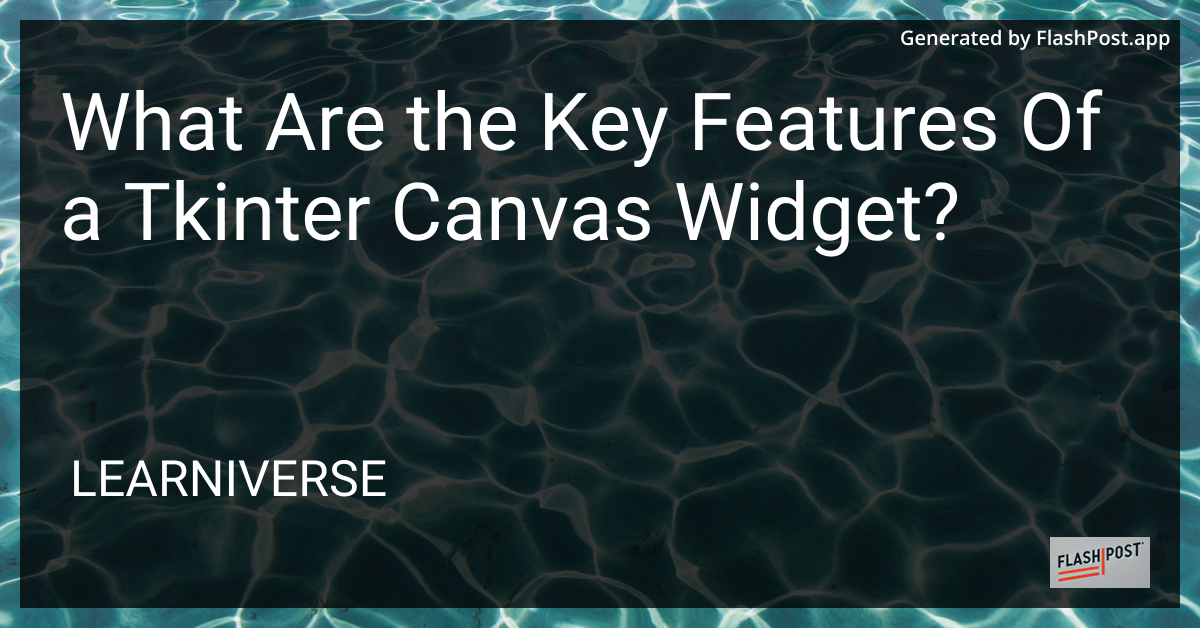
Tkinter, a standard Python library, is a powerful tool for creating graphical user interfaces (GUIs). One of its most versatile components is the Canvas widget, which provides a space where you can draw shapes, images, and text. Understanding the key features of a Tkinter Canvas widget is essential for building interactive and visually appealing applications.
Drawing Shapes
The Canvas widget allows you to draw various geometric shapes such as lines, rectangles, ovals, and polygons. You can specify attributes like color, width, and fill to customize the appearance of these shapes. Learn how to effectively place a shape in tkinter to enhance visual appeal.
Image and Text Integration
In addition to shapes, the Canvas can display images and text. Whether you're aiming to create a simple display or an elaborate graphic, the Canvas widget provides the flexibility to update images on a tkinter canvas and overlay text on the canvas. This makes it an invaluable feature for applications that require dynamic visual content.
Coordinate System and Transformations
The Canvas widget uses a Cartesian coordinate system. Understanding this system helps in positioning shapes and images accurately. Moreover, Canvas supports transformations like scaling and translating, allowing you to modify the size and position of canvas items programmatically.
Event Handling
A standout feature of the Tkinter Canvas widget is its ability to handle events. You can bind event handlers like clicks and key presses to canvas items, enabling the creation of interactive applications. This feature can be handy for building games or drawing applications where user interaction is required.
Layering and Z-Order Management
The Canvas widget maintains an internal stack of items, managing Z-order, or layering of items. You can control which items appear on top of others using methods like tag_raise() and tag_lower(). Mastering layering is crucial for creating visually structured designs and managing dynamic content in your GUI.
Scrollability
For larger drawings, you can incorporate scrolling functionality in your Canvas widget. By adding horizontal and vertical scrollbars, you can create a viewport over a large canvas area, enhancing user experience. This feature is particularly useful when navigating large images or complex drawings.
Centring Contents
Controlling the layout of the canvas contents is essential, especially in complex designs. Techniques for centering a frame within a tkinter canvas ensure that your visual elements are displayed in a structured and organized manner.
Preventing Text Overlap
Efficient management of text fields is critical in avoiding visual clutter. Strategies for preventing text overlap on a tkinter canvas ensure that information is conveyed clearly and accurately, enhancing readability and user interaction.
Conclusion
The Tkinter Canvas widget is a highly flexible component that acts as a foundation for creating advanced GUIs. By leveraging its features such as drawing capabilities, event handling, layering, and scrollability, you can design diverse applications that are both visually appealing and interactive. Understanding these key features allows you to harness the full potential of the Tkinter Canvas widget in your Python applications.